Forum Replies Created
-
AuthorPosts
-
in reply to: USB license on Hyper-V guest #6855
Telium has certified hardware which allow users to plug USB dongles into a stand-alone device and connect to that device over the network. This allows USB dongles to be plugged into one device on the network and appear local to another device (physical computer/virtual machine/container).
CoolGear USB-NET-4A USB over IP hub
The USB-NET-4A is available directly from CoolGear here: https://www.coolgear.com/product/usb-2-0-over-ip-network-4-port-hub-share-any-usb-device-over-tcpip-network or from Telium. This device is suitable for small and simple networks, and provides a budget dongle over IP solution. This device supports up to 4 dongles.
DongleServer from SEH Technology (** CURRENTLY UNDER REVIEW, NOT YET CERTIFIED **)
The DongleServer Pro/Max is available from retailers and distributors worldwide. For more information visit https://www.seh-technology.com/products/usb-dongleserver.html. This device is suitable for up to 20 dongles (per DongleServer), and offers a greater number of management and control options.
If any product is purchased from Telium then we include support for the device as described in FAQ 1075. If you chose to purchase the device elsewhere then we cannot answer any questions about the devices’ functionality, compatibility, drivers, etc. (Please direct those questions to your retailer of choice). If you would like Telium to support your device, including configuration, setup, connectivity to the guest, etc. when purchased elsewhere then you would have to purchase support from Telium as described in the above FAQ. Please ensure your design considers compatibility between all software/firmware/hardware in your project as Telium is not responsible for third party devices or vendors.
in reply to: Max calls in Free Edition #6854The Free Edition is more for testing compatibility and basic functionality. It’s also (surprisingly) popular with small office / home office installations. It’s not meant to be a platform for capacity testing / full load testing.
We do offer a full-featured trial (Commercial Unlimited edition) for larger installations, see our FAQ at https://telium.io/faq1001 for more details.
UPDATE: As of August 2020 we now off subscriptions (monthly or annual) which might need your needs. It can be cheaper if you just want a quick trial but don’t plan to buy. (If you plan to buy then the trial edition may be cheaper)
If you want to contact sales@telium.io they can help you get started with a full-featured trial.
-
This reply was modified 4 years, 2 months ago by
WebMaster.
in reply to: Latest version for CentOS 6 #6847Once RedHat 8 was released we stopped building releases for RedHat 6 (and the same applies to CentOS). Similarly once Ubuntu 19 was released we stopped building for Ubuntu 13.
We have to build for 16 different Linux version-distro-architecture combinations, and supporting old operating systems is becoming very expensive. We continue to support the older releases of SecAst but we aren’t creating new releases for old platforms.
in reply to: Max calls in Free Edition #6848The Free Edition of SecAst will monitor systems with up to, and including, 3 simultaneous calls. The Free Edition is not designed to handle larger systems (and that’s also what causes the license violation & shutdown). For larger systems you would have to upgrade to the Flex Edition, or Unlimited Edition.
If you look at the Editions tab of the SecAst web page, you will see the differences in limitations. As well the notes on the right explain further.
We remove features and capacity from the lower editions (including Free Edition) to create lower price points.
in reply to: High CPU usage #6851The error regarding Ast log file is a clue. Associated with that, I notice that in you secast.conf’s [asterisk] stanza you have set the securityevents key to an Asterisk log file.
This (securityevents) key is only for compatibility with really old (1.4 and older) versions of Asterisk. This setting also disables SecAst’s ability to get more advanced data from Asterisk. If you are running a more recent Asterisk version please set this key to blank (empty). We actually plan to remove this key in a future release of SecAst.
Once you have made that change let me know how SecAst is working. As well, I suggest you upgrade to SecAst 1.6.x as we have added additional features.
in reply to: High CPU usage #6849To start, lets make sure nothing significant is missing/misconfigured. To diagnose:
1. Stop the SecAst service
2. Delete the SecAst event log (file)
3. Start SecAst from the command line with the -f parameter (foreground)
4. Post the screen output and log file (first 200 lines)
5. Post the output of “ldd secast” (from the /usr/local/secast directory)100% CPU is very unusual for SecAst so I suspect something major is missing/misconfigured. If the above looks ok I suggest you post your secast config file (if you are concerned about posting email it to support@telium.io)
in reply to: How to activate / request a license #6846If you are requesting a replacement license, we can use the license request already on file to create a new license file. (So you don’t have to send us any new file).
If you have upgraded your software version at the same time you should generate a new license request to ensure compatibility with the new version you installed.
Please note that we can only generate new licenses for systems covered by a maintenance agreement. If the agreement has expired you will have to stay with the old version or purchase new software to upgrade.
in reply to: How to activate / request a license #6845Licensing is a three step process:
The first step is to request a license file after installation, which you can do by telnetting to the telephony server on port 3001 (for HAast/HAfs) or 3000 (for SecAst) and generate a license request file. For example:
telnet localhost 3001
HAAst telnet interface on ‘Ford Motor Company Lansing Call Center PBX’
HAAst>license request
To create a license request, enter the information specified below. To abort
the request enter a . as the answer to any question.
Enter the name of your organization as it will appear in your license?
organization>My Company
Enter a description for the local node (eg: pair 1 server B, or Texas,
or Rack 1 upper)?
description>Los Angeles Colocation
Virtual machine detected. Automatically selecting Commercial Unlimited
edition (Flex Edition not available in virtual machines).
What type of license activation would you like to use: USB dongle Cloud, or
Volume license server [U, C, V]? (Hardware Fingerprint option not available
in virtual machines. See http://telium.io/activation for more information)
activation>u
The license request has been successfully completed and placed in file:
‘/usr/local/haast/haast.licenserequest’
Send this file to support@telium.io to receive your license file
HAAst>
This will create a file called haast.licenserequest in your /usr/local/haast directory (or hafs.licenserequest, or secast.licenserequest in the associated directory).
Second, you need to send that file to support@telium.io and we will reply with a license file (and optionally send you a USB dongle if you chose that activation type).
Third and final step is to copy the license file we send you to your telephony server. If you chose USB Dongle activation then there is one extra step: plug in the dongle and issue the “license usbdongle” command and send the code on screen to support@telium.io We will reply shortly thereafter with the pairing code for the dongle.
When you are all done restart the HAast (or HAfs or SECast) service and you will see in the event log, or from the web GUI, or from the telnet interface, that the system is running as the commercial edition (whichever edition you purchased)
in reply to: Run firewalld with HAAst #6843Assuming your nodes are 192.168.0.10 and 192.168.0.11, then issue the following commands on both nodes:
firewall-cmd –new-zone=haast –permanent
firewall-cmd –reload
firewall-cmd –zone=haast –permanent –add-source=192.168.0.10/32
firewall-cmd –zone=haast –permanent –add-source=192.168.0.11/32
firewall-cmd –zone=haast –permanent –add-port=3001/tcp
firewall-cmd –zone=haast –permanent –add-port=3002/tcp
firewall-cmd –zone=haast –permanent –add-port=873/tcp
firewall-cmd –zone=haast –permanent –add-port=3306/tcp
If you want to know exactly what the above does, here is a line-by-line description:
- Create a new firewall zone called “haast” and make it permanent (survive the next reboot)
- Add the local IP address as a trusted source in zone haast
- Add the remote IP address as a trusted source in zone haast
- Add the port 3001 (HAAst telnet interface) as accessible from the trusted sources
- Add the port 3002 (HAAst peerlinkinterface) as accessible from the trusted sources
- Add the port 873 (sync) as accessible from the trusted sources
- Add the port 3306 (sync) as accessible from the trusted sources
Other users reading this post must consider their network topology and adjust the above to fit their needs. For example, if you setting up a firewall BETWEEN nodes, or IN FRONT of nodes, or ON the nodes.
As well, if you use our subscription service you must ensure TCP port 443 (outbound) is open from each node.
in reply to: AstDB database is locked error #6844The error you are seeing in the Asterisk CLI is due to an app not properly handling concurrent use of the AstDB (SQLite 3 database). When synchronizing the AstDB HAAst will briefly lock the database (with a SQL lock), at which point apps should queue their commands until the lock is released.
Most properly designed apps respect concurrency by checking for the lock, then either blocking or retrying for a period of time, to acquire the lock. An overly simplistic application might not check for a lock, and simply report an error (“database is locked”) following an attempt to write. We have seen this error before with FreePBX and a couple of open source Asterisk add ons.
Although the proper solution involves asking the app developer to correct their code, we realize that some developers have no interest in doing so (or become hostile if you suggest anything is wrong with their code). So until the developer in question fixes their code, we do offer a workaround.
Create an Asterisk pre-start event handler (/usr/local/haast/events/asterisk.start.pre) in HAAst containing the following code:
#!/bin/bash
sqlite3 /var/lib/asterisk/astdb.sqlite3 “PRAGMA journal_mode=wal”;
This will enable the “WAL” feature of SQLite3 – which effectively prevents reader and writer processes from locking each other out of the database. You can also issue this command from any bash prompt and you should see the response “wal”. If you don’t see this respnose, repeat the command every 10 seconds until “wal” is returned. (The command can fail if the database is already locked).
in reply to: VirtualBox with USB Dongle #6842To attach the USB Dongle to the virtual machine running the Telium software:
- Optional: install the free VirtualBox Extension Pack to take advantage of USB 3.0
- Start your virtual machine
- Plug the USB Dongle into a USB port of your host computer
- In VirtualBox click on Devices -> USB, then click on ‘USB device to share’.
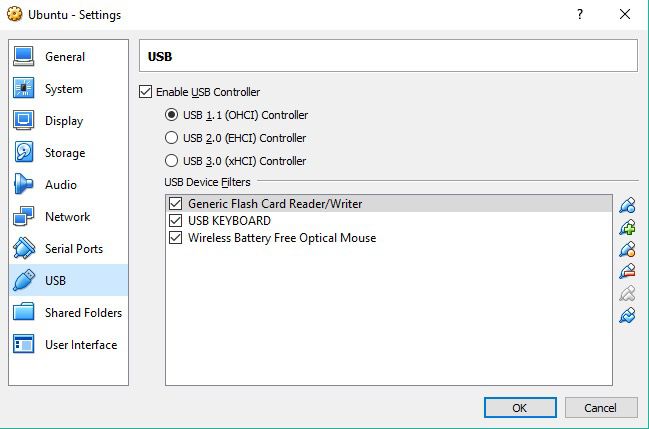
Once VirtualBox configures the USB connection, the USB Dongle will appear in your guest OS. Issue the commands ‘lsusb’ from a command prompt to confirm the USB dongle is visible. (Probably reports as ‘Philips Elite’)
If you would prefer to connect to the dongle on a separate/shared device you can read more here
-
This reply was modified 4 years, 3 months ago by
WebMaster.
in reply to: How do I get my license? #6840You can download the products directly from our website (without the need for a key/link). The “Free” edition you can download directly actually turns into the “Commercial” edition once you add a license file.
You can request your license files at any time, after you have installed the product. Once the product is installed and running, you must telnet to the built-in telnet server and there you must enter the command “license request”.
Answer the questions presented on screen, and then send the resulting license request file to support@telium.io (you will see more instructions on the telnet screen). In response you will get a license file (and optionally a USB dongle depending on the activation options you chose onscreen) from the Telium support team.
For more information on activation options see
in reply to: How do I get my license? #6841You can download the products directly from our website (without the need for a key/link). The “Free” edition you can download directly actually turns into the “Commercial” edition once you add a license file.
You can request your license files at any time, after you have installed the product. Once the product is installed and running, you must telnet to the built-in telnet server and there you must enter the command “license request”.
Answer the questions presented on screen, and then send the resulting license request file to support@telium.io (you will see more instructions on the telnet screen). In response you will get a license file (and optionally a USB dongle depending on the activation options you chose onscreen) from the Telium support team.
For more information on activation options see
Yes you can! Like your other syncjobs, setup a new syncjob which requires the remotestate be ‘asterisk running’, localstate as ‘asterisk stopped’. Then set the syncjob to sync a single file:
/tmp/secast.state
Your tertiary PBX will always pull the latest security data from the active PBX. And if the tertiary promotes, there is no risk overwriting the local security data because of the localstate requirement.
in reply to: Sync not working after upgrade #6811HAAst version 2.5.0 contains a number of significant changes, including changes to config files. For example:
- Sync job config files have been renamed XXX.syncjob.conf
- Event handlers have been renamed SYNCJOBID.EVENT.TIMING (eg: asterisk.start.post, or mysyncjob.stop.post)
- Main config file keys have been renamed (eg: friendlyhostname)
You need to rename your event handlers accordingly, and check the sample haast.conf file to ensure you are using new key names.
-
This reply was modified 4 years, 2 months ago by
-
AuthorPosts

