Forum Replies Created
-
AuthorPosts
-
in reply to: Failed dependencies during qt5-base installation #6786
I suspect you are mixing incompatible packages. I’m guessing that your OS is redhat based. Please post the output of:
cat /etc/redhat-releaseInstead of manually picking packages from various repo’s on the internet you may wish to add a comprehensive repo like EPEL which has all of these packages available. (Assuming your OS distro is compatible)
in reply to: Failed dependencies during qt5-base installation #6781From your ldd output it appears that you are missing the Qt5 package(s). It’s not clear why you cannot install the packages qt5-qtbase and qt5-qtbase-mysql packages. The ldd output you posted just says qt5 packages are missing.
I have a feeling there is something else you are not telling. Why are you talking about glibc? (The libc.so is installed and running fine according to that ldd output).
Are you also getting a GLIBC error? In that case you probably mixing packages / programs designed for different versions of the operating system.
in reply to: USB license on Hyper-V guest #6777In order to connect a USB device to a Hyper-V guest you need to use a USB over IP solution. This means you plug the USB device into a real (physical) device(possibly even the Hyper-V host) and then attach it to the guest over a network (IP) connection.
Hyper-V users have had mixed results with “Passing through” the USB device (or hub) to the guest. Most users opt for commercial hardware products which will share a USB device over an IP connection:
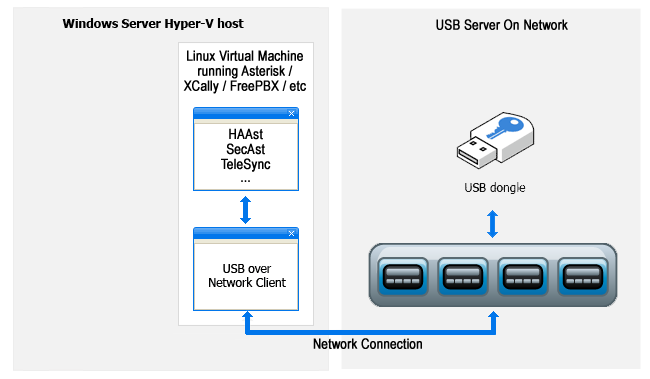
To see which USB over IP devices Telium has certified compatibility please see https://telium.io/topic/usb-license-on-hyper-v-guest/#post-6855
-
This reply was modified 5 years, 10 months ago by
WebMaster.
-
This reply was modified 5 years, 10 months ago by
WebMaster.
-
This reply was modified 5 years, 10 months ago by
WebMaster.
-
This reply was modified 5 years, 10 months ago by
WebMaster.
-
This reply was modified 5 years, 10 months ago by
WebMaster.
in reply to: AMI connection issue at startup #6775Distribution type 11 would be correct for your setup, so that’s not the problem. I would focus solely on ensuring HAAst can start your FreePBX instance properly. The problem could even be that FreePBX is starting but shutting down with an error code, or is getting severely delayed (see Sangoma notes on very slow FreePBX startup) causing HAAst to treat the startup as failed.
I would suggest you look at:
- Try to start/stop the FreePBX service using systemctl from the commandline. Does Asterisk start/stop properly with it?
- Confirm permissions on FreePBX and Asterisk resources, relative to who you are logged in as (and relative to root)
- Start FreePBX using the commands within the systemd service script directly to look for errors
- Look for FreePBX startup errors
- Look for severe FreePBX startup delays (and follow Sangoma wiki instructions on correcting very slow startup if necessary)
in reply to: AMI connection issue at startup #6774You have a number of issues:
1. The following error in your event log indicates that HAAst is unable to successfully start Asterisk (and/or FreePBX services).
Fri Aug 10 06:47:42 2018, 00000721, E, System Command, Failed to start Asterisk (start) wrapper. Run result 3; exitcode 0
What have you set your ‘distribution’ key to in the [asterisk] stanza of your haast.conf file? Are you running the fully open source version of FreePBX or proprietary (FreePBX ‘distro’)? If open source, on what Linux distro and architecture?
This error indicates Asterisk is not being started (properly), and also explains why you aren’t getting an AMI connection error. (Error 0 means HAAst could not establish a connection to the AMI)2. The follow errors in your event log suggest your PeerLinkServer is listening on the same IP that you are using for the dynamic HAAst created interface:
Fri Aug 10 06:46:56 2018, 00001901, I, Peer Link Server, PeerLinkServer listening on 12.34.56.78:3002
Fri Aug 10 06:47:10 2018, 00010106, I, NIC, IP address ‘12.34.56.78’ added to physical NIC device ‘eth0’ as new virtual NIC device ‘eth0:haast’
Have you obfuscated the IP addresses in your posting? If not you will need to fix your IP addresses (which may also prevent Asterisk from Starting depending on the FreePBX settings).
3. The reason you see snoozing messages relates to the promotesnoozetime and demotesnoozetime keys in the [cluster] stanza of haast.conf. This has nothing to do with your problem – in fact I suggest you leave those settings at default until you understand HAAst a little better. As background, these settings prevent the cluster from flipping back and forth in the event that it takes Asterisk some time to stabilize. (See https://telium.io/topic/manual-failover-leads-to-brief-dual-active-contention/ for more info).
4. HAAst does not interact with firewalld or iptables, so that symptom isn’t directly related to HAAst. However, beware that Songoma calls fail2ban a ‘security system’ – when in fact it’s not. Actually Digium warns companies NOT to use fail2ban as a security system (see https://telium.io/topic/i-use-fail2ban-why-do-i-need-secast/ for more info). I suspect FreePBX is trying to start fail2ban and that is giving you the error messages. If you are anything but a small/SOHO business have a look at the SecAst pages on this site to understand the different between SecAst and fail2ban.
With more info we can provide more suggestions but hopefully that clarifies the meaning of the messages. I suspect all of the above relate to starting FreePBX.
-
This reply was modified 5 years, 10 months ago by
WebMaster.
in reply to: VICIDIAL cluster for outbound call center #6782Yes – you can create a high availability cluster for your VICIDIAL server, using our HAAst product. With HAAst you can have 2 VICIDIAL servers, and all clients will automatically connect to the active node (server). In case of any type of failure of the active node, the standby node will take over and agents can continue making calls through the other server. All of this happens automatically in the background.
There’s a lot more to it (HAAst will synchronize settings, voicemails, call scripts, VICIDIAL settings, etc) to ensure your nodes are always in sync and one node is always ready to take over, and HAAst will sense failures, control active nodes, etc. But the bottom line is that HAAst will solve your problem.
in reply to: Export to Russia #6778Telium’s products are not impacted by any export limitations, so yes we can export the product to Russia. The software itself does not care where it operates – so it will operate perfectly in any geographic region.
На продукцию Telium не влияют ограничения на экспорт, поэтому да, мы можем экспортировать продукт в Россию. Самому программному обеспечению не важно, где он работает, поэтому он будет работать отлично в любом географическом регионе.
in reply to: USB license key didn’t arrive #6785Don’t worry about your software. It will run for 60 days on the temporary license and if needed we can send you another temporary license by email.
Since the USB keys were never used we can issue a replacement set of USB keys. There is a $150 charge to cover the keys, shipping and handling, and we will email you an invoice for the replacement keys shortly.
Note that if the USB keys were used and then lost, you would have to purchase an entirely new software license since this situation enables a separate instance of our software to run. Normally you would claim this amount on your office insurance for a lost asset.
[discussion moved to email]
in reply to: USB license key didn’t arrive #6783USB keys are sent with insurance, tracking, and signature required upon receipt. If they are lost by the courier (eg: UPS, Fedex) then we claim the insurance value ($150) and issue new keys to you at no cost.
However, in your case the item shows as delivered and signed for. We emailed you a copy of the name and signature of the individual who accepted the package (not posted for privacy reasons). Please check with this individual in case they have placed the package somewhere in your office or delivered to the wrong person.
in reply to: Update DNS record to point to active PBX #6773First you must enable insecure updates on your Windows DNS server as follows:
- Click Start, point to Administrative Tools, and then click DNS.
- Under DNS, double-click the applicable DNS server, double-click Forward Lookup Zones
- Right-click the applicable zone.
- Click Properties.
- In the Dynamic updates box, click to allow insecure updates
- Repeat the above for the associated reverse lookup zone
- Click OK.
Next, you need to add some code to your Asterisk pre-start event handler to update the DNS entries:
#!/bin/bash
# Update DNS server with this IP 192.x.x.x address
HOST=pbx.mydomain.local
IP=$(ip addr | grep 192 | awk ‘{print $2}’ | cut -f 1 -d/)
TTL=600
SERVER1=192.168.0.2
SERVER2=192.168.1.2
#—————————————————————————-
NSU=/tmp/nsupdate.data
echo “server ${SERVER1}” > ${NSU}
echo “update delete $HOST A” >> ${NSU}
echo “update add $HOST ${TTL} A ${IP}” >> ${NSU}
echo “update delete $HOST PTR” >> ${NSU}
echo “update add $HOST ${TTL} PTR ${IP}” >> ${NSU}
echo “send” >> ${NSU}
logger “asterisk.start.pre updating DNS for host ${HOST} to IP ${IP} on server ${SERVER1}”
nsupdate -v ${NSU}
echo “server ${SERVER2}” > ${NSU}
echo “update delete $HOST A” >> ${NSU}
echo “update add $HOST ${TTL} A ${IP}” >> ${NSU}
echo “update delete $HOST PTR” >> ${NSU}
echo “update add $HOST ${TTL} PTR ${IP}” >> ${NSU}
echo “send” >> ${NSU}
logger “asterisk.start.pre updating DNS for host ${HOST} to IP ${IP} on server ${SERVER2}”
nsupdate -v ${NSU}
rm -f ${NSU}
in reply to: Error on sync FreePBX MySQL table #6772Some versions of FreePBX may contain tables with invalid/problematic schemas (possibly not even valid SQL but MySQL allows it).
HAAst is complaining that it can’t sync a table without a unique index. (Although this is likely an unimportant table as Sangoma may be cleaning up their tables slowly). The best solution is to wait for an update to FreePBX which fixes the table.
If you need an immediate fix please contact Telium technical support for further assistance and workarounds. When Telium performs the installation for the customer, we might modify the MySQL table, modify PHP code, or modify MySQL tools for synchronization. Customers who perform their own installation need to thoroughly test synchronization for moving to production.
Before you perform any changes to resolve this problem ensure you have a bare metal backup, and perform testing on a staging system.
in reply to: Run result 3 when starting FreePBX on old hardware #6771Run result 3 means that it is taking too long to start Asterisk/FreePBX and something is wrong, so HAAst gives up.
In your case there are two compounding factors. First the old hardware is probably slowing started, but to an acceptable level. Second, FreePBX’s startup script can be very slow as it resets permissions on lots files, etc. If you start the FreePBX service manually you will even see a warning message about slow startup (and a link to their wiki on how to speed it up).
Your choices are to speedup the FreePBX start (as outlined by Sangoma on their website), or, increase the amount of time HAAst will wait. To properly solve the problem try to start the FreePBX service directly (with the HAast service disabled). Check for errors onscreen or in the log, and confirm how long it takes for FreePBX to start.
If you really can’t solve the reason for slow FreePBX start, then edit the maxstarttime (in haast.conf) to allow for a slower start. Note that if the error occurs on failover only (HAast already running) the promotesnoozetime is also available – but check with Telium support before you play with these values.
in reply to: Moving PBX between VM hosts in a data center #6751HAAst fully supports what you are trying to do, and there are many ways to accomplish this. We have many customers that have split their cluster(s) between on-premise and in-cloud.
On the AWS side it’s easy. AWS is certified compatible with Telium’s products, so nothing has to be done to allow the instance to move between hosts, regions, etc. You can use ‘hardware fingerprint’ activation and that will tie into your AWS instance identification.
On the data center side you have several options (see http://www.telium.io/activation). The easiest option is to use the cloud license option and you’re set. We understand that some users don’t want to use the cloud for activation or any external service, so then you could use the USB dongle with USB over ethernet software (see https://telium.io/topic/usb-license-on-hyper-v-guest/ for examples) or devices, and the dongle is always accessible to all of your VM hosts. You could also use our VLS product but that’s overkill for just 3 PBX’s.
-
This reply was modified 5 years, 10 months ago by
WebMaster.
in reply to: What should I do with the new license file? #6752You should place the new file in your /usr/local/haast folder, and remove the old file called haast.license or rename is to haast.lisence.old
Upon next HAAst service restart the new license file will be used. The new license allows you to install new upgrades to HAAst, and benefit from new features as they are released. The new license file will also reflect the updated expiry date for your maintenance agreement (in terms of support and upgrades).
In case you have multiple HAAst license files (following one or more maintenance agreement renewals) then this is how HAAst picks which license file to use: When HAAst starts it will first look for a file called haast.license and use that as the license. If that file does not exist then HAAst will look for a file called haast.XXXXX.license where XXXXX is your license number. If there are multiple files that match this format then HAAst will choose the one with the highest license number (most recent). If you have multiple HAAst license files and you want HAAst to use a particular one then you can create a symlink from haast.license to the file you wish.
in reply to: Asterisk 1.4 Support #6753Yes HAAst supports Asterisk as far back as version 1.4 (see knowledge base article https://telium.io/faq1031 )
Due to the age of Asterisk 1.4 (released December 2006) we no longer actively test new HAAst builds against it. However, if you have any compatibility problems our engineering team will test & fix it to guarantee compatibility.
-
This reply was modified 5 years, 10 months ago by
-
AuthorPosts

