Need a new search?
If you didn't find what you were looking for, try a new search!
-
AuthorSearch Results
-
#22526 In reply to: How do I install the Dongle Server |
First, plug the Dongle Server into your network and it will receive an address via DHCP. Browse to this address to configure a static IP (recommended) in the Dongle Server. There are other optional parameters to configure, but for now this is enough to get started.
Next you must download the SEH UTN Manager installation files which can be found on the SEH Computertechnik GmbH website:
https://www.seh-technology.com/services/downloads.htmlThere are 3 packages you must download (you do not need to install the GUI manager), matching your Linux distro:
1) driver
2) service (SEH UTN service/daemon)
3) clitool (command line interface tool ‘utnm’)We recommend you download these files to the /usr/src/seh directory. Next open a terminal window and install the packages as follows (instructions assume Red Hat family OS):
1. Install the headers for your kernel:
sudo yum install kernel-devel-uname -r
2. Verify, that the version numbers of kernel and headers match exactly:
Kernel: uname -r
Header: sudo yum list | grep kernel-headers
3. Change to the /usr/src/seh directory
cd /usr/src
5. Install the SEH UTN Manager packages (repeat for each package downloaded):
sudo yum install <full package name>
6. Add all users that are to administrate the SEH UTN Manager on the client to the user group ‘utnusers’. To do this, open a Terminal and enter the command:
sudo usermod -aG utnusers <username>
Note that if you plan to operate solely as root, this step is optional
7. Logout and login again so that the group changes take effect.Next plug the Telium USB dongle into the dongle server port 1, and from the linux host issue the following command (using your dongle server’s IP address):
utnm -c “getlist 1.2.3.4”
You should see something like the output below.
Port VID PID Manufacturer Product
—- —— —— —————————– —————————–
1 0x0471 0x485e Senselock Elite4 5.xPort State Owner Class Port name
—- ————— ————————- —– ————————-
1 Not activated server1 0x03 test dongleNext you need to connect the dongle in the Dongle Server to the host (SEH calls this “activation”). The following command will connect the host to the device in the Dongle Server’s port 1 :
utnm -c “activate 1.2.3.4 1”
And finally, confirm that your host sees the dongle server as expected:
lsusb
Bus 006 Device 013: ID 0471:485e Philips (or NXP) Elite4 5.xNext, you should set the dongle to re-connect automatically in case of network outage or other problems:
utnm -c “set autoconnect=true 1.2.3.4 1”At this point you can begin using the dongle as if were plugged into the local host. There are many more options available to configure the dongle server, as well as the host connection. Telium may advise on other settings to suit your environment, but in general if you don’t understand a setting don’t experiment. The defaults work quite well.
Note that Telium may recommend changing other settings in the Dongle Server, but Telium must have detailed information on your network topology, hosts, etc. As well, Telium can only offer such recommendations and offer support to Dongle Servers purchased directly from Telium.
If you wish to review the dongle server documentation (for Linux) please see:
https://www.seh-technology.com/fileadmin/user/downloads/dongleserver/documentation/dongleserver_UM11_Linux_en.pdf#17258 In reply to: Settings and data not synchronizing between cluster nodes |HAast has changed considerably since version 2.1. Did you remember to copy over the sync job definitions (probably from /etc/xdf/telium/haast.conf.d ) As for the event handlers (probably post-sync), we recommend that you use nodeprep to ensure data is properly updated and reconciled once it reaches the other node. Most event handlers are a single line of code: e.g. “nodeprep -a 1200”
If you don’t have nodeprep installed (if you pieced together a cluster from old and new software), please email us and we will provide you with the missing software and sample event handlers.
#17191 In reply to: Withstanding penetration testing |If your cluster needs to withstand penetration testing (or the equivalent of exposing the management ports to the internet), then there are a number of steps you must take to harden your cluster.
1. Ensure you set complex id and passwords for the Asterisk management interface.
2. Set the Asterisk management interface to listen to localhost only.
3. Ensure you set complex credentials for HAast peerlink.
4. Protect the HAast GUI (https) interface with the htpasswd utility
5. Ensure you set complex credentials for rsync.
6. Ensure you set complex credentials for database(s) in use.
7. Limit database port access to localhost and the remote peer.
8. Set iptables rules to further limit interface/port combinations of the above to the peer and any trusted management workstations.
9. Set iptables connection rate rules to the max necessary for your cluster to operate.The HAast GUI and ReST interface can be disabled altogether if you do not need that functionality. Note that the GUI and ReST interfaces do not use ANY 3rd party libraries; it is all hand coded in PHP and tested for stability and security. However, it is possible to overload or find a weakness in Apache HTTPD; in which case disabling the GUI and ReST interface is recommended.
If you do not need direct access to the HAast telnet interface, then you should set the HAast telnet interface to listen to the localhost address only. Once that change is made, you must SSH to the node first and then telnet to HAast in order to access the interface.
HAast is designed to support even the most heavily loaded systems. However, HAast on it’s own is not designed to withstand loads/connection attempts beyond what can be found in a normal production environment. In other words, HAast is not meant to withstand the challenges of penetration testing or open internet access without first hardening the cluster. The above hardening recommendations do add additional load to the cluster nodes, so in general we do not recommend implementing the above unless you have a real need to harden your cluster.
#17020 In reply to: How to activate / request a license |If you have chosen USB Dongle activation, then there a few more steps required to pair your new dongle with your license. Once your dongle arrives plug it into the computer and restart the HAast service. Reconnect to the product’s telnet interface and issue the “license usbdongle” command. For example:
[root@pbx_qa_17:/usr/local/haast] $ telnet 172.31.224.14 3001
Trying 172.31.224.14…
Connected to 172.31.254.14.
Escape character is ‘^]’.
HAast telnet interface on ‘PBX QA 17’
HAast>license usbdongle
Your USB dongle has been detected but is not yet paired with your license.
To pair your USB dongle with your license send the following dongle ID to
support@telium.io to receive a pairing code :
5010-5473-C839-94B9
Copy the pairing code and paste it into an email to support@telium.io and include your license number. We will reply with an activation code that you must enter. For example:
When ready enter the pairing code below (or . to abort)
activation code>46A9-9907-43DB-4F06
Your activation code has been accepted. Please restart the HAast service to use the activated license.
Now exit the telnet session and restart the HAast service. HAast will restart fully licensed and you are ready to use your licensed product. You can also verify the license by repeating the “license usbdongle” command, and it should indicate that the dongle has been paired to your license. For example
[root@pbxqa17:/usr/local/haast] $ telnet 172.31.224.14 3001
Trying 172.31.224.14…
Connected to 172.31.224.14.
Escape character is ‘^]’.
HAast telnet interface on ‘PBX QA 17’
HAast>license usbdongle
Serial number: 3040504215618650775
Paired: yes, on Tue Jun 14 17:52:40 2022 EDT
Locked out: no
HAast>
#16546 In reply to: Encryption of config file passwords |There are a few ways to address your problem.
First, you can limit access to the HAAst config files (or even entire /etc/xdg/telium directory) so that only the root user can read them. Using the chmod command will allow you to set these files to readonly (r – -) for root:
chmod 400 haast.confSecond, you can also encrypt the password before placing it into the config file. For example, using md5sum we can generate a hash of your obvious password:
[root@qa14 dev]# echo "MyObviousPassword" | md5sum 7f1e7328e9c668dbc73485eecd91b7ba -Then you would use 7f1e7328e9c668dbc73485eecd91b7ba as your password entered into the haast.conf file on both nodes.
Third, you can store sensitive config file information in the HAast keychain. To use a keychain value in a configuration item simply replace the value with @KEYNAME. Applicable configuration items show @KEYNAME as an option in the documentation. Note that a KEYNAME can contain only letters, numbers, and underscore, and case of the letters is ignored. See section 3.1 of the installation guide (as of Jan 2021) for further details of the keychain.
#16504 In reply to: Configuring second FreePBX node using HAAst sync |No! Unlike most of the other configuration generators, FreePBX does something a little unusual. Every time you add a module (or even upgrade a module) to your system FreePBX might change the structure of the database / add tables to hold the additional data.
So if you now sync from your primary node to your secondary node, settings would be lost because the associated tables/fields are missing on the secondary node. Conversely, if you now sync from your secondary node to your primary node, settings would be missing because the necessary source settings are absent. (See image below). This is why the HAAst installation guide and maintenance manual provide specific installation/upgrade instructions relating to FreePBX. Every year we have at least one customer that damages their FreePBX cluster because they did not follow the installation/maintenance guides.
Similarly, updating a module might change table structure, and that’s why we say to disable any automatic updates in FreePBX. Most other configuration generators are smart enough to detect a configuration mismatch between versions/modules, but FreePBX does not and will probably break (dialplan failure) unless the two nodes are kept identical (in terms of modules enabled/installed/versions).
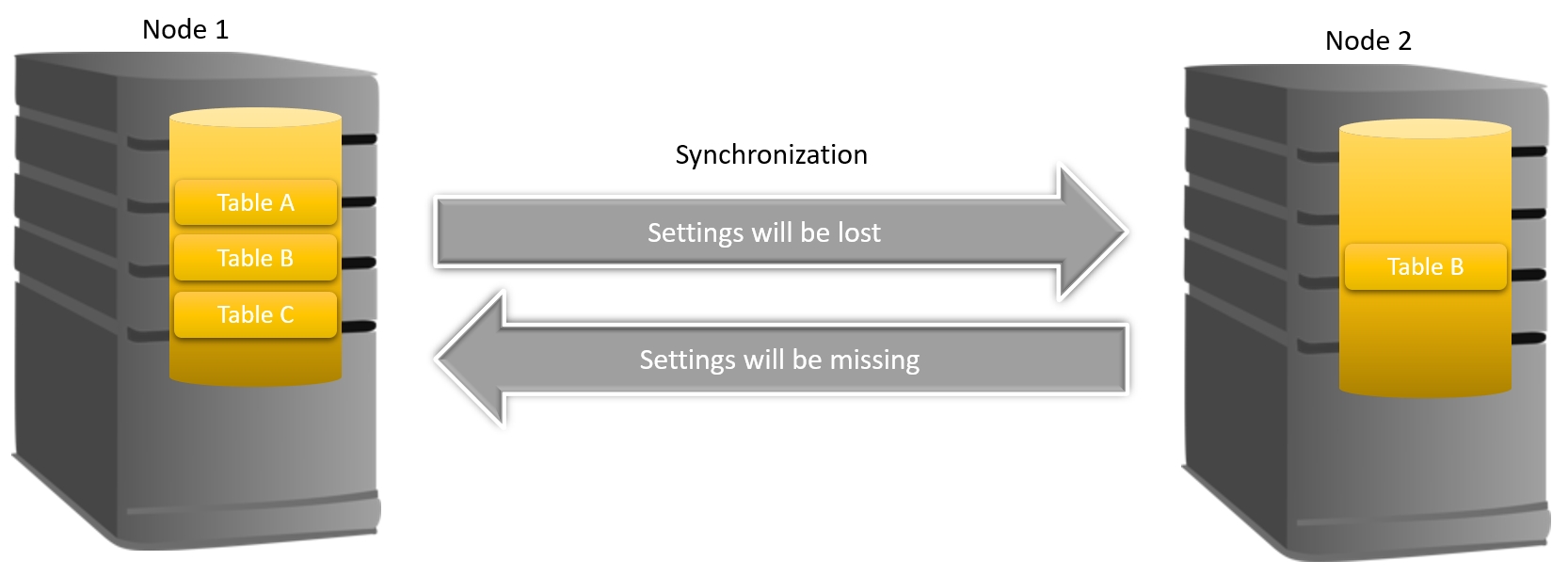
Even if HAAst were to copy the metadata (table structure) as well, you would still have problems since the PHP code which makes up FreePBX will not understand the settings (if the code version doesn’t match the settings version). This may result in the PBX failing to process calls as the dialplan crashes, and/or failure to configure, and/or failing to complete an APPLY button push.
To read more about how to properly setup your nodes with FreePBX see sections 3.6 and 10.1.5 of the Detailed Installation Guide, and sections 7 and 8 of the Maintenance and Operations Guide.
If you have already corrupted your FreePBX setup and your cluster won’t process calls (due to dialplan fialure) see this forum post
#14370 In reply to: Delay HAAst start on bootup |Since Red Hat 8 uses SystemD, the best way to delay HAAst start is with a service timer. Create the file haast.timer in the /etc/systemd/system directory with the following contents
[Unit] Description=Delay HAAst start by 1 minute on bootup [Timer] OnBootSec=1min Unit=haast.service [Install] WantedBy=basic.targetThen, enable the HAAst timer and disable the service:
systemctl enable haast.timer systemctl disable haast.serviceAnd finally, in your haast.service file change the WantedBy line to read:
[Install] WantedBy=haast.timerNext inform systemd of your changes:
systemctl daemon-reloadAnd your HAAst start will delay by 1 minute on bootup. You can adjust the delay as you need.
#14334Topic: Qt_5 not defined in forum Installation & Upgrade |I have installed Secast on Ubuntu 18.04 with Qt5 library version 5.9.5
When I attempt to start SecAst with
/usr/local/secast/secast –fI see the following error
SecAst version 1.7.0 started under PID 28484 /usr/local/secast/secast: relocation error: /usr/local/secast/secast: symbol _ZdlPvm version Qt_5 not defined in file libQt5Core.so.5 with link time referenceWhat is wrong?
#6857 In reply to: Constant failover |Your replacement systemd file solved my problem. I found discussions on the Digium forum about the parameters (used in the Digium provided service file) and causing slow Asterisk start. I also found this link https://community.asterisk.org/t/solved-centos-7-compatible-init-d-or-systemd-script-for-asterisk-13/66359/2 which makes reference to the same.
I noticed your recommended SystemD service file also removes the restart parameter, which I realize makes perfect sense since HAAst should be controlling starts/stops of Asterisk, not systemd.
#6856 In reply to: Constant failover |If the Asterisk control file (wrapper) is exiting with code 3, that means Asterisk is taking too long to start. I recommend you disable the HAAst service and manually try to start the Asterisk service directly.
I suspect you will see a long and slow (or errored) start of Asterisk. The systemd service file included with Asterisk is not ideal for cluster use and can cause slow startup. If you are using systemd please try the service file offered by Telium here:
https://telium.io/topic/cant-start-asterisk-exit-code-158/
-
This reply was modified 5 years, 5 months ago by
WebMaster.
#6596Topic: Constant failover in forum Configuration & Optimization |I have setup a new cluster, and notice that the nodes are failing over back and forth non-stop. I saw the forum topic about misconfigured network settings in HAAst, but I confirmed they are correct.
One clue I see in the HAAst log file is that the Asterisk wrapper start is exiting with error code 3. What does that mean?
#6855 In reply to: USB license on Hyper-V guest |Telium has certified hardware which allow users to plug USB dongles into a stand-alone device and connect to that device over the network. This allows USB dongles to be plugged into one device on the network and appear local to another device (physical computer/virtual machine/container).
CoolGear USB-NET-4A USB over IP hub
The USB-NET-4A is available directly from CoolGear here: https://www.coolgear.com/product/usb-2-0-over-ip-network-4-port-hub-share-any-usb-device-over-tcpip-network or from Telium. This device is suitable for small and simple networks, and provides a budget dongle over IP solution. This device supports up to 4 dongles. Note that Telium maintains its own Linux driver for this device, which is locked to the MAC address of the device (sold through Telium). Telium does not make this driver available for devices purchased from other sources. To acquire the Linux driver for a USB-NET-4A purchased from other retailers, please contact CoolGear directly before purchasing.
DongleServer from SEH Technology
The DongleServer Pro/Max is available from retailers and distributors worldwide. For more information visit https://www.seh-technology.com/products/usb-dongleserver.html. This device is suitable for 4 to 20 dongles (per DongleServer), and offers a greater number of management and control options. The smaller device (4 dongles) and larger device (20 dongles) function identically, and full Linux support is available from the manufacturer. If the unit is purchased through Telium then Telium will include support (and setup assistance) for these devices within the included support incidents.
If any product is purchased from Telium then we include support for the device as described in FAQ 1075. If you chose to purchase the device elsewhere then we cannot answer any questions about the devices’ functionality, compatibility, drivers, etc. (Please direct those questions to your retailer of choice). If you would like Telium to support your device, including configuration, setup, connectivity to the guest, etc. when purchased elsewhere then you would have to purchase support from Telium as described in the above FAQ. Please ensure your design considers compatibility between all software/firmware/hardware in your project as Telium is not responsible for third party devices or vendors.
#6854 In reply to: Max calls in Free Edition |The Free Edition is more for testing compatibility and basic functionality. It’s also (surprisingly) popular with small office / home office installations. It’s not meant to be a platform for capacity testing / full load testing.
We do offer a full-featured trial (Commercial Unlimited edition) for larger installations, see our FAQ at https://telium.io/faq1001 for more details.
UPDATE: As of August 2020 we now off subscriptions (monthly or annual) which might need your needs. It can be cheaper if you just want a quick trial but don’t plan to buy. (If you plan to buy then the trial edition may be cheaper)
If you want to contact sales@telium.io they can help you get started with a full-featured trial.
-
This reply was modified 5 years, 4 months ago by
WebMaster.
#6594Topic: Max calls in Free Edition in forum Installation & Upgrade |As I read it the free version will monitor the first 3 calls but nothing after that? However on the 4th call it says license violation and then shuts down…. what is the correct behavior I should be seeing?
Wed Jul 31 18:22:41 2019, 00001705, I, Database Controller, Database open for archiving
Wed Jul 31 20:47:17 2019, 00001019, E, License, Violation detected. 4 lines in use exceeds license limit of 3 lines
Wed Jul 31 20:47:17 2019, 00000126, W, Controller, Automatic shutdown request by module License
Wed Jul 31 20:47:17 2019, 00010038, W, Controller, Stopping
Wed Jul 31 20:47:17 2019, 00000107, I, General, SecAst state changing to not protecting
Wed Jul 31 20:47:18 2019, 00001259, I, Asterisk Controller, Stopped
Wed Jul 31 20:47:18 2019, 00001353, I, Geo IP, Closed GeoIP database
Wed Jul 31 20:47:18 2019, 00001602, I, Controller, Pipe server stopping
Wed Jul 31 20:47:18 2019, 00001602, I, Controller, Asterisk log file monitor stopping
Wed Jul 31 20:47:18 2019, 00000201, I, Controller, Telnet server stopping
Wed Jul 31 20:47:18 2019, 00002832, I, Controller, Recovery state will no longer be automatically saved
Wed Jul 31 20:47:19 2019, 00002824, I, Controller, Stopped
Wed Jul 31 20:47:19 2019, 00000101, I, General, SecAst terminating with exit code 200 (license violation or error) after running for 2 hours; 24 minutes; 39 seconds#6845 In reply to: How to activate / request a license |Licensing is a three step process:
The first step is to request a license file after installation, which you can do by telnetting to the telephony server on port 3001 (for HAast/HAfs) or 3000 (for SecAst) and generate a license request file. For example:
telnet localhost 3001
HAAst telnet interface on ‘Ford Motor Company Lansing Call Center PBX’
HAAst>license request
To create a license request, enter the information specified below. To abort
the request enter a . as the answer to any question.
Enter the name of your organization as it will appear in your license?
organization>My Company
Enter a description for the local node (eg: pair 1 server B, or Texas,
or Rack 1 upper)?
description>Los Angeles Colocation
Virtual machine detected. Automatically selecting Commercial Unlimited
edition (Flex Edition not available in virtual machines).
What type of license activation would you like to use: USB dongle Cloud, or
Volume license server [U, C, V]? (Hardware Fingerprint option not available
in virtual machines. See http://telium.io/activation for more information)
activation>u
The license request has been successfully completed and placed in file:
‘/usr/local/haast/haast.licenserequest’
Send this file to support@telium.io to receive your license file
HAAst>
This will create a file called haast.licenserequest in your /usr/local/haast directory (or hafs.licenserequest, or secast.licenserequest in the associated directory).
Second, you need to send that file to support@telium.io and we will reply with a license file (and optionally send you a USB dongle if you chose that activation type).
Third and final step is to copy the license file we send you to your telephony server. If you chose USB Dongle activation then there is one extra step: plug in the dongle and issue the “license usbdongle” command and send the code on screen to support@telium.io We will reply shortly thereafter with the pairing code for the dongle.
When you are all done restart the HAast (or HAfs or SECast) service and you will see in the event log, or from the web GUI, or from the telnet interface, that the system is running as the commercial edition (whichever edition you purchased)
-
This reply was modified 5 years, 5 months ago by
-
AuthorSearch Results

