Forum Replies Created
-
AuthorPosts
-
in reply to: Minimum hardware requirements for HAAst #16418
HAAst is written entirely in C/C++, so it is highly efficient with a minimal footprint. Since HAAst runs on the same hardware platform as Asterisk, we cannot describe HAAst’s minimum requirements in absolute terms (since HAAst alone on a server makes no sense).
However, if you have a properly sized server (for the target Asterisk volume), HAAst will consume:
- Maximum 2% of available CPU
- 400MB of memory (in use, not swapped)
- 50MB of disk storage
In case you meant from a hardware compatibility standpoint, HAAst can run with many different CPU’s and system boards/chipsets. Since HAAst communicates with the system board to determine health, check with our support team if you are using a non X86/X86_64 standard PC motherboard. As well, releases for non-X86/X86_64 CPU’s are targeted at specific processors for optimization/power management reasons, so please check with our support team for the specific CPU you are targeting.
For more information see FAQ 1070
in reply to: Delay HAAst start on bootup #14370Since Red Hat 8 uses SystemD, the best way to delay HAAst start is with a service timer. Create the file haast.timer in the /etc/systemd/system directory with the following contents
[Unit] Description=Delay HAAst start by 1 minute on bootup [Timer] OnBootSec=1min Unit=haast.service [Install] WantedBy=basic.targetThen, enable the HAAst timer and disable the service:
systemctl enable haast.timer systemctl disable haast.serviceAnd finally, in your haast.service file change the WantedBy line to read:
[Install] WantedBy=haast.timerNext inform systemd of your changes:
systemctl daemon-reloadAnd your HAAst start will delay by 1 minute on bootup. You can adjust the delay as you need.
in reply to: FreePBX crashing on SIP attack #14340You don’t mention the version of FreePBX you are running but we can guess the cause; based on the timing of your message we are aware of a particular corrupt SIP packet attack which appeared in June 2020.
Please upgrade your SecAst to version 1.7.1 and your system will no longer be vulnerable to this attack. If you want want to send us detailed Asterisk/SecAst/Firewall logs we can help you confirm the cause and the resolution. (Please send by email, don’t post in the forum)
in reply to: Qt_5 not defined #14335This error is the result of incompatibilities between the Qt library expected by SecAst, and the Qt library installed on your system (or possibly because you are missing the Qt library altogether). SecAst version 1.7.0 is built against Qt version 5.9.8, so that is the library version you should install (at this date).
There is often a gap between the Qt version we use for a software release, and what is available across all Linux distributions / repos. (Each distribution / repo makes a slightly different version available). This problem should resolve itself once the repos catch caught up. Note that even version 5.9.8 is many releases behind the most current Qt version, so we are staying well away from leading edge.
As of July 13 2020 the Qt library available from Ubuntu 18’s official repos is 5.9.5. If you are a customer with a SecAst maintenance agreement we can build a release for you using Qt library 5.9.5 (or whatever version you need) at no charge. If you are using the free edition you can either wait (for your repo to catch up), or install the Qt open source libraries from: http://www.qt.io/download-open-source as those will always offer the very latest libraries
in reply to: How to view debuglog.tef files #14153Files with “debuglog” and “debuglog.tef” extensions contain diagnostic information to do with the operation of the services. (Eg: SecAst, HAAst, PBXsync, etc)
Files with “debuglog” extension are plain text, and you can view them in any editor or from the command prompt using the ‘cat’ command.
Files with “debuglog.tef” extension are binary files, (TEF stands for Telium Engineering Format). These files are read by our diagnostic tools to help diagnose a problem. You cannot view the contents of these files as you would require our engineering tools to do so.
in reply to: Which Asterisk distribution should I use? #14151Many configuration generators are trying to compete with one another on secondary features – covering everything from security, faxing, messaging, email, router, SBC, security, high availability, and more. Most users disable/ignore these add-ons as they can be poorly designed or integrated (the real strength of configuration generators is in managing the Asterisk configuration files). If you are planning to use their add-ons compare each carefully to stand alone products so you know what you are getting. (You may even find that a commercial module that you are buying is just a collection of open source packages).
Next there are more sophisticated PBX’s which use Asterisk as the media engine/call processing engine but extend the functionality using a variety of other programs. PBX’s like Amtelco’s Genesis / ISS fall into this category. Telium is also pleased to work directly with manufacturers of more sophisticated PBX’s suchs as Amtelco Genesis / ISS to ensure full compatibility and deep product integration.
And finally there are some ‘closed’ PBX’s which are Asterisk based, but according to their vendors they are not compatible with ANY add-ons (unless sold from that same manufacturer). In reality we have helped customers install HAAst/SecAst/and many other 3rd party products onto these systems. However, we don’t want to upset these vendors so we leave it up to the customer to determine if they can/want to reset the root password and install other products. (It’s your product, so you probably have a right to modify it as you see fit). But we don’t offer any assistance that might violate the DMCA in the USA, or similar laws in other countries. (e.g. you can find instructions on how to unlock/remove vendor protections on the internet, but we can’t give those instructions to you). Also if you are an authorized vendor of such closed systems read your reseller agreement carefully; your customer can do what he wants with the PBX but you might violate your reseller agreement if you unlock the box for them.
HAAst tries to work well with every configuration generator. We are pleased to add support for new products/databases, but we also deprecate support for little used configuration generators / databases / features. If you are a large corporation or critical call center using Asterisk directly (no configuration generator) then HAAst can fully support you as well. You don’t need a configuration generator or add-on to use HAAst, SecAst, etc.
So if you are designing a telephony solution we recommend:
- Pure asterisk (no configuration generator) if you are ok doing some basic diaplan coding
- If you need a configuration generator pick one that is fully open source (avoid anything with ‘distro’ in the name)
- Use flat-files to hold config information
- If you need a database (or your config generator needs a database) insist on MariaDB/MySQL
If you need to stray from this advice be sure to understand the compromises you are making
in reply to: How to configure IP for each NIC #14074The problem you are encountering has nothing to do with HAAst, and everything to do with the basics of networking. You have setup 2 NIC’s in each PC, but they are on the same subnet! That means that Linux has no idea where (out which NIC) to route traffic for your 192.168.1.0/24 subnet. You should not do this as it confuses Linux. This topic is part of what’s known as “multihoming”, and I would suggest you research this topic a bit further before you continue to setup your networks. As well, reread the HAAst installation guide – there’s a bit more information on this topic there. (This isn’t the first time we’ve seen this issue in the support group).
By shutting down NIC1 on either PC you allow Linux to figure out how to properly route, but then your management NIC is gone so the cluster fails over.
The solution (for 2 NIC’s per PBX) is to ensure that each NIC is on it’s own subnet. For example:
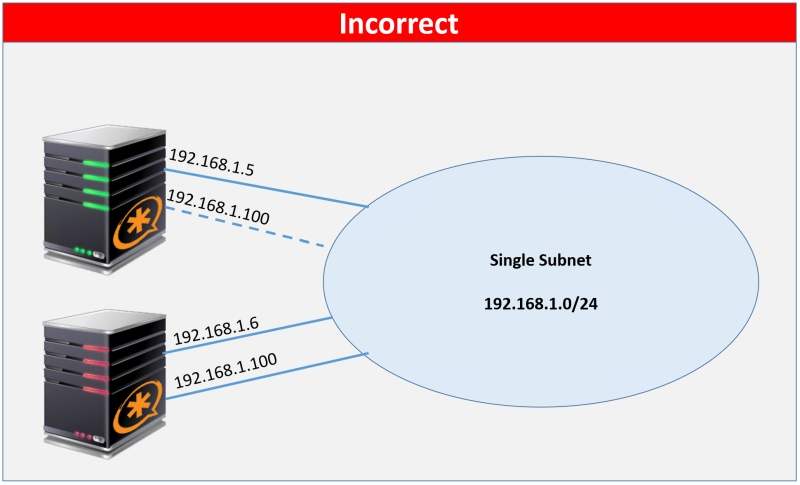
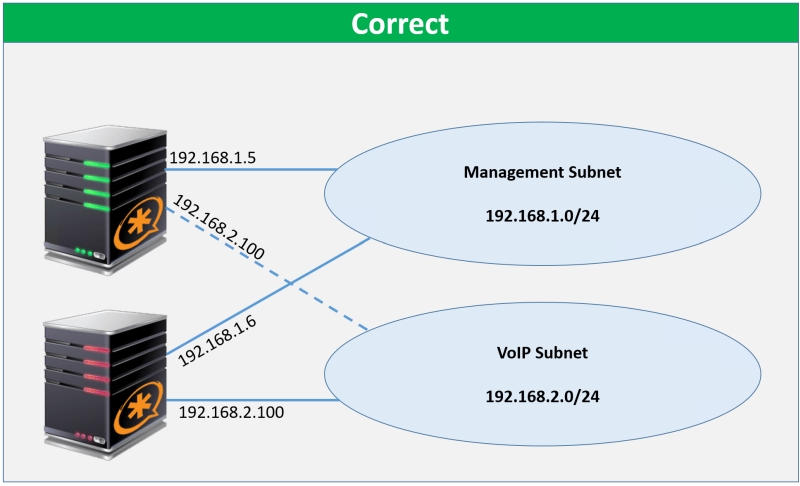
For advanced users only: It is possible to use a single subnet for management and VoIP, and move a shared IP address between nodes. However, setup is beyond the scope of included technical support (i.e. not officially supported). If you an advanced user and want to experiment independently, you can learn more here.
in reply to: Single subnet for management NIC and VoIP NIC #6858I should start by saying that we don’t officially support this design because some of the steps involved are beyond the skill of an average administrator.
If you are very comfortable with networking, iptables, and routing then the answer is YES this can be done. (But our support team cannot assist you further with this topic).
Suppose you have
- one NIC in each node
- a single subnet 192.168.1.0/24 (i.e. 255.255.255.0 subnet) used by each NIC
- Node A uses 192.168.1.1, and Node B uses 192.168.1.2
and you wish to have HAAst add 192.168.1.3 to the active node (while leaving the management IP accessible). The steps to do so are:
- Setup the OS to assign the static address 192.168.1.1 and 192.168.1.2 to their respective nodes
- Setup haast.conf to enable the VoIP NIC feature, and tell HAAst to use 192.168.1.3 as the shared IP
- Setup the HAAst pre-start event handler to add the following postrouting rules in the NAT chain to source-NAT all outgoing voice traffic (5060 + RTP ports) as the shared IP:
iptables -A POSTROUTING -t nat -p udp –dport 5060 -j SNAT –to-source 192.168.1.3
iptables -A POSTROUTING -t nat -p udp –dport 10000:32768 -j SNAT –to-source 192.168.1.3 - Setup the HAAst post-stop event handler to remove the above rules.
The end result will be that all voice related traffic will have their headers rewritten to show 192.168.1.3 instead of 192.168.1.1 (or 192.168.1.2). Depending on the VoIP protocols you use, TCP vs UDP selection, and other socket services you offer you may have to expand on or customize these rules. But the above should be sufficient to show how to accomplish what you want.
in reply to: Constant failover #6856If the Asterisk control file (wrapper) is exiting with code 3, that means Asterisk is taking too long to start. I recommend you disable the HAAst service and manually try to start the Asterisk service directly.
I suspect you will see a long and slow (or errored) start of Asterisk. The systemd service file included with Asterisk is not ideal for cluster use and can cause slow startup. If you are using systemd please try the service file offered by Telium here:
https://telium.io/topic/cant-start-asterisk-exit-code-158/
-
This reply was modified 5 years, 11 months ago by
WebMaster.
in reply to: Errors / warnings after sync #14329Note that Sangoma made a change to FreePBX in late-2019 (release 1904 or later) that could cause incomplete synchronization or other failure. We recommend that all customers using FreePBX with HAAst upgrade to HAAst version 2.5.9 or later to ensure critical issues are addressed. (Now even tables with invalid structures will sync)
For further details of updates and fixes please see the ‘changelog’ file included with the distribution package.
in reply to: USB license on Hyper-V guest #6855Telium has certified hardware which enables USB dongles to connect over the network (“USB-over-IP”). This allows USB dongles to be plugged into one device on the network and appear local to another device (physical computer/virtual machine/container).
CoolGear USB-NET-4A USB over IP hub
The USB-NET-4A is available directly from CoolGear here: https://www.coolgear.com/product/usb-2-0-over-ip-network-4-port-hub-share-any-usb-device-over-tcpip-network or from Telium. This device is suitable for small and simple networks, and provides a budget dongle over IP solution. This device supports up to 4 dongles. Note that Telium maintains its own Linux driver for this device, which is locked to the MAC addresses of the devices sold through Telium. Telium does not make this driver available for devices purchased from other sources. To acquire the Linux driver for a USB-NET-4A purchased from other retailers, please contact CoolGear directly. This unit has completed long-term testing and has received Telium certification.

DongleServer from SEH Technology
The DongleServer Pro/Max has passed preliminary testing with Telium. For more information visit https://www.seh-technology.com/products/usb-dongleserver.html. This device is suitable for 4 to 20 dongles (per DongleServer), and offers a greater number of management and control options. The smaller device (4 dongles) and larger device (20 dongles) function identically, and full Linux support is available from the manufacturer. Telium has an optional stability feature which allows survival of a failed/hung SEH dongle server as noted below. If the unit is purchased through Telium then Telium will include support (and setup assistance) for these devices within the included support incidents, as well as the remote dongle stability feature. This unit is currently undergoing long-term testing and has received provisional Telium certification.

Digi AnywhereUSB 2/8/24 Plus
The Digi AnywhereUSB has passed preliminary testing with Telium. For more information visit https://hub.digi.com/support/products/infrastructure-management/. These devices are suitable for 2, 8, or 24 dongles (per Digi device). If the unit is purchased through Telium then Telium will include support (and setup assistance) for these devices within the included support incidents, as well as the remote dongle stability feature. Note that this unit is not yet available through Telium as it has NOT completed long-term tests, nor received Telium certification. Use this device for non-production purposes only until Telium has completed certification. Update: We have received reports that the 2 port model is underpowered and times out during configuration and when accessing the USB devices, so we suggest 8 port minimum.
If any product is purchased from Telium then we include support for the device as described in FAQ 1075. If you chose to purchase the device elsewhere then we cannot answer any questions about the devices’ functionality, compatibility, drivers, etc. (Please direct those questions to your retailer of choice). Please ensure your design considers compatibility between all software/firmware/hardware in your project as Telium is not responsible for third party devices or vendors.Please note that using a remote USB dongle (software or hardware based remoting) requires a feature be enabled in your License. This will cause the Telium software to tolerate loss of the USB dongle (or freeze/hang of the dongle server) and then initiate a reconnection or restart of the dongle. It also allows the Telium software to reinitialize the remote dongle to force a reconnect (as often required if the dongle become unresponsive, etc). This license feature also disables a type of hacking/fraudulent dongle detection in the security library used by Telium software, so the feature is limited to select channel partners only. If you do not qualify for this feature then Telium recommends checking if a Volume License Server (VLS) is a viable option for your deployment.
in reply to: Max calls in Free Edition #6854The Free Edition is more for testing compatibility and basic functionality. It’s also (surprisingly) popular with small office / home office installations. It’s not meant to be a platform for capacity testing / full load testing.
We do offer a full-featured trial (Commercial Unlimited edition) for larger installations, see our FAQ at https://telium.io/faq1001 for more details.
UPDATE: As of August 2020 we now off subscriptions (monthly or annual) which might need your needs. It can be cheaper if you just want a quick trial but don’t plan to buy. (If you plan to buy then the trial edition may be cheaper)
If you want to contact sales@telium.io they can help you get started with a full-featured trial.
-
This reply was modified 5 years, 10 months ago by
WebMaster.
in reply to: Latest version for CentOS 6 #6847Once RedHat 8 was released we stopped building releases for RedHat 6 (and the same applies to CentOS). Similarly once Ubuntu 19 was released we stopped building for Ubuntu 13.
We have to build for 16 different Linux version-distro-architecture combinations, and supporting old operating systems is becoming very expensive. We continue to support the older releases of SecAst but we aren’t creating new releases for old platforms.
in reply to: Max calls in Free Edition #6848The Free Edition of SecAst will monitor systems with up to, and including, 3 simultaneous calls. The Free Edition is not designed to handle larger systems (and that’s also what causes the license violation & shutdown). For larger systems you would have to upgrade to the Flex Edition, or Unlimited Edition.
If you look at the Editions tab of the SecAst web page, you will see the differences in limitations. As well the notes on the right explain further.
We remove features and capacity from the lower editions (including Free Edition) to create lower price points.
in reply to: High CPU usage #6851The error regarding Ast log file is a clue. Associated with that, I notice that in you secast.conf’s [asterisk] stanza you have set the securityevents key to an Asterisk log file.
This (securityevents) key is only for compatibility with really old (1.4 and older) versions of Asterisk. This setting also disables SecAst’s ability to get more advanced data from Asterisk. If you are running a more recent Asterisk version please set this key to blank (empty). We actually plan to remove this key in a future release of SecAst.
Once you have made that change let me know how SecAst is working. As well, I suggest you upgrade to SecAst 1.6.x as we have added additional features.
-
AuthorPosts


